How do I manage my account options?
Hover over your user name, and a dropdown menu will appear. Select Go to My Account to view all options. 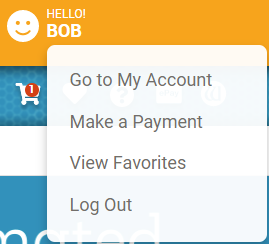
|
How do I find my Customer ID?
In MatDesigner and FrameShop version 4x, select: Options > View License from the main screen to view your Customer ID. In FrameShop version 7x and newer, your Customer ID is displayed on the main screen in the right sidebar, below your login name. |
How do I change my email address?
Choose Change Email from the My Account menu. Enter your new email address and password to confirm. |
How do I change my password?
Select Change Password from the My Account menu. Passwords must be 7 to 20 characters long, containing at least one letter and one number. DO NOT use any special characters. Watch Video: How to Reset Your Webstore Password |
How do I change my mailing address?
Go to Address Book in the My Account menu. Select the Address you want to edit and click the Edit button. To add a new address, click the Add new address button. |
How do I view my payment history?
Select ePay - Online Billing from the My Account menu, or click the ePay icon.  Go to Payment History. Clicking on the transaction number will show you details. |
How do I update my Credit Card or Bank Account on file?
Go to: https://wizardcutters.com. Click on My Account. 
Click the Login Button. 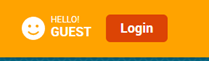
Enter Wizard Customer ID and Password. 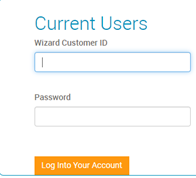
Click on Wallet 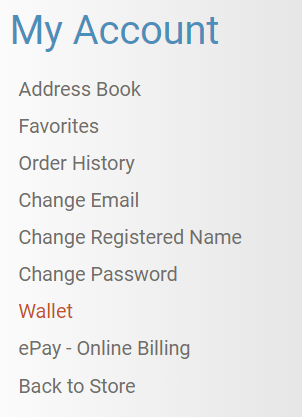
 Click on Add New Credit Card or Add New Bank Account. Click on Add New Credit Card or Add New Bank Account.
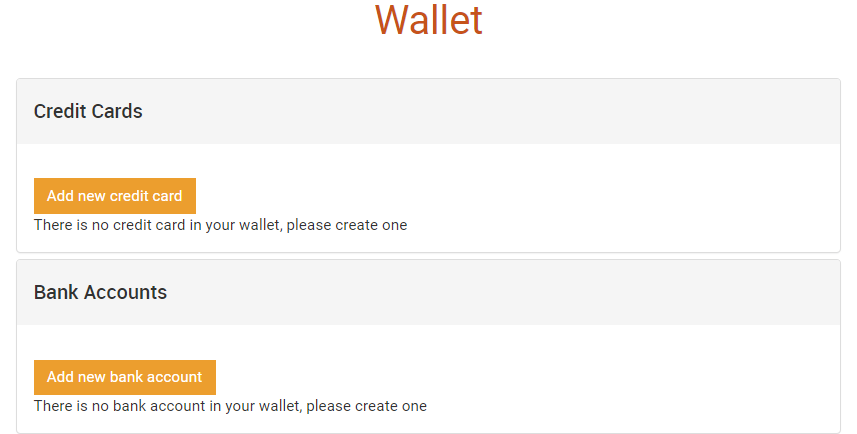
Input Credit Card Information and click Confirm. 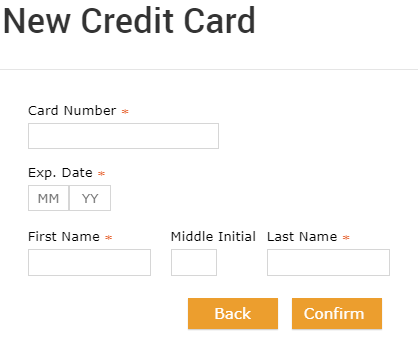
Important: If you wish to use the new credit card for AutoPay, you will need to update your existing AutoPay contract to use the new Credit Card. All credit cards and bank account information is encrypted by a trusted third party. Wizard International, inc. conforms to all PCI Security Standards Council Standards in its handling of your financial information. |
How do I set up AutoPay?
You can automatically pay your rent/subscription by setting up AutoPay After logging in, select ePay - Online Billing from the My Account menu, or click the ePay icon.  From the AutoPay dropdown menu, select New AutoPay Contract. 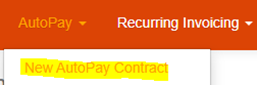
Fill out the highlighted information below: 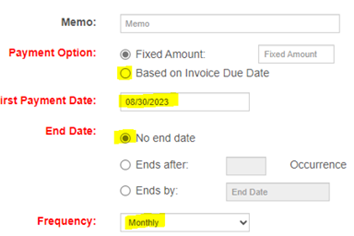
Click on the Spyglass icon next to the payment method. 
Click the Blue Hand icon and select the credit card. 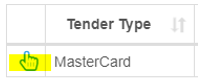
Click the Save button 
|
How do I update my AutoPay Credit Card or Bank Account on file?
Go to: https://wizardcutters.com. Click on My Account. 
Click the Login Button. 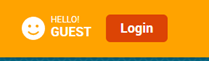
Enter Wizard Customer ID and Password. 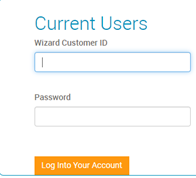
Click on Wallet 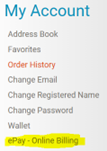
Click on the Wallet located at the top right. 
Click Add New Entry. 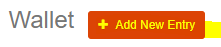
Input new Card Information then hit save. 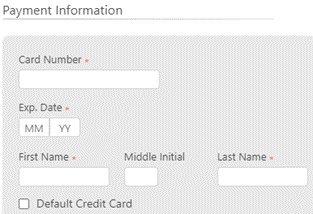
Click on AutoPay. 
Click the Existing AutoPay Contract. 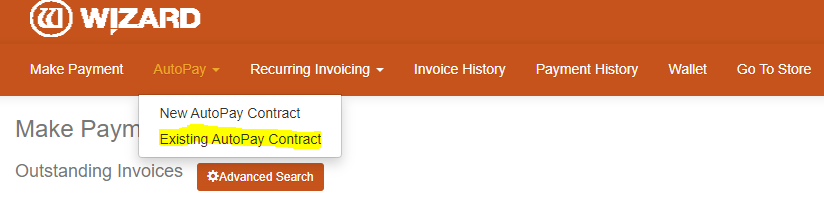
Click on the Blue Link under Contract. 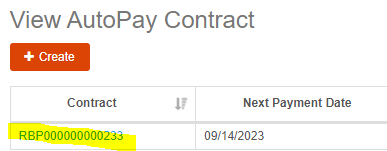
Click the Edit Button. 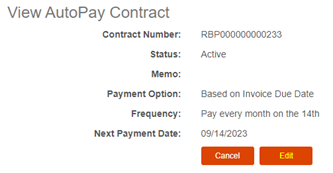
Click on the Spyglass next to the payment method. 
The New Card should be showing now under the Payment Method. Click Save. Next go back to the Wallet to delete out the old credit card in the system. 
|
How do I view my invoices?
Select ePay - Online Billing from the My Account menu, or click the ePay icon.  Go to Invoices. Select Outstanding Invoices or Paid Invoices as appropriate. Clicking on the invoice number will show you the invoice details. |
How do I pay an outstanding invoice?
Select ePay - Online Billing from the My Account menu, or click the ePay icon.  Go to Invoices and select Outstanding Invoices. Click on the invoice or invoices you wish to pay and check the Pay In Full box or manually enter the amount in the Payment Amount box. Click Pay. Select an existing Credit Card or add a new payment method. |
How do I make a prepayment on my rent/subscription?
Select ePay - Online Billing from the My Account menu, or click the ePay icon.  Go to Invoices and select Process Prepayment. Enter the amount in the Payment Amount box and click Pay. Select Pay Now or Pay Later. If you select Pay Later, you can enter the date you want to pay. Click Submit. Select an existing Credit Card or add a new payment method. |
How do I purchase Digital Content in the Webstore?
|
How do I find purchased Digital Content in FrameShop?
|